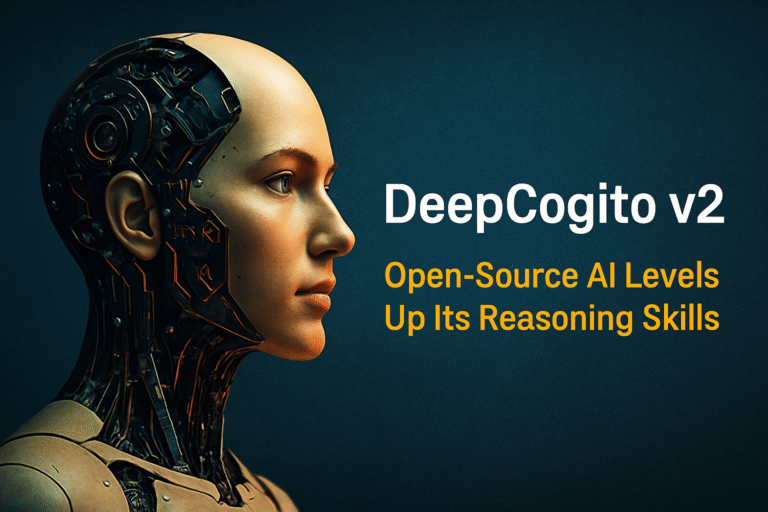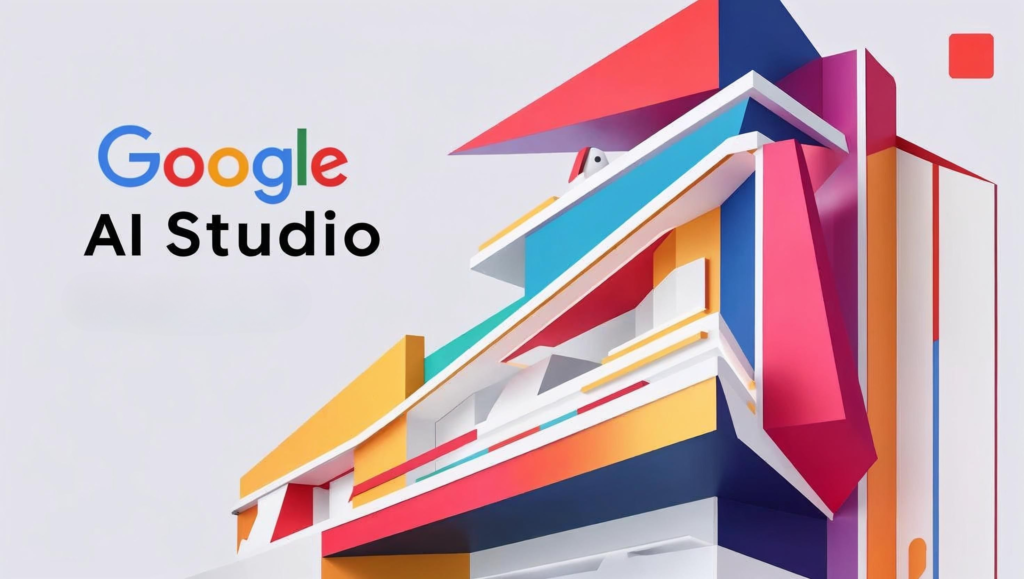
The world of artificial intelligence is evolving at breakneck speed, with powerful large language models (LLMs) becoming increasingly accessible. Google, a giant in the AI field, offers its cutting-edge Gemini family of models. But how can developers, creators, and even curious learners easily interact with these models, experiment with prompts, and rapidly prototype AI applications? Enter Google AI Studio.
Google AI Studio is a free, web-based tool designed as a user-friendly gateway to Google’s powerful Gemini models. It provides an intuitive interface for crafting prompts, tuning model parameters, and quickly generating code to integrate AI capabilities into your own projects. This comprehensive Google AI Studio tutorial will guide you through everything you need to know, from getting started and exploring key features to understanding its place in the broader Google AI ecosystem and comparing it with alternatives. Whether you want to build a chatbot, generate creative text, or simply understand how Gemini works, Google AI Studio is your starting point.
What Exactly is Google AI Studio?
Think of Google AI Studio as an interactive playground and workbench specifically for Google’s Gemini models. It’s not a full-fledged development environment like Vertex AI (Google Cloud’s enterprise AI platform), but rather a crucial first step.
Key characteristics:
- Web-Based Interface: Accessible directly through your browser with a Google account – no complex setup required.
- Focus on Gemini Models: Primarily designed for interacting with models like Gemini Pro and the faster Gemini Flash.
- Prototyping Environment: Ideal for quickly testing ideas, experimenting with prompt engineering, and seeing immediate results from the AI models.
- API Key Generation: Allows you to easily obtain an API key for the Gemini API, enabling you to integrate the models into your own applications using code.
- Free Access (with Limits): Offers a generous free tier, making powerful AI accessible for experimentation and small projects (more on limitations later).
Essentially, Google AI Studio bridges the gap between simply reading about AI models and actively building with them. It lowers the barrier to entry, making this Google AI Studio tutorial relevant for a wide audience.
Core Features & Capabilities: Exploring the Workbench
Google AI Studio packs a surprising amount of functionality into its clean interface. Understanding these features is key to getting the most out of the tool.
1. Intuitive Prompting Interface
This is where you interact directly with the Gemini models. AI Studio offers different modes:
- Freeform Prompts: A simple text box where you type your instructions or questions for the AI. Ideal for quick tests and creative generation.
- Structured Prompts: Allows for more complex interactions by defining examples of input and expected output (few-shot prompting). This helps guide the model towards a specific format or task, improving accuracy for structured data generation or specific conversational flows. You can easily add examples to steer the model’s behavior.
- Chat Prompts: Designed specifically for building conversational applications. You can simulate a back-and-forth dialogue, providing context and user messages to see how the Gemini model responds in a chatbot scenario.
2. Model Selection
You can typically choose between different versions of Gemini models available through the API. Common options include:
- Gemini Pro: The well-rounded, highly capable flagship model suitable for a wide range of complex tasks, including reasoning, coding, and creative generation.
- Gemini Flash: A lighter, faster, and more cost-effective model optimized for high-volume, lower-latency tasks like summarization, simple chat applications, or data extraction where top-tier reasoning isn’t paramount.
- (Other models might be added over time).
Being able to switch models easily lets you test which one performs best for your specific needs and budget if you plan to use the API beyond the free tier.
3. Parameter Tuning (The “Knobs and Dials”)
To refine the AI’s output, Google AI Studio provides several parameters you can adjust:
- Temperature: Controls randomness. Lower values (e.g., 0.2) make the output more focused and deterministic (good for factual tasks). Higher values (e.g., 0.8) increase creativity and diversity (good for brainstorming or creative writing).
- Top-K: Limits the model’s selection to the K most likely next tokens (words/subwords). Lowering K makes it less random.
- Top-P: Selects from the most probable tokens whose cumulative probability exceeds P. It’s another way to control randomness, often considered more dynamic than Top-K.
- Max Output Tokens: Sets the maximum length of the generated response.
Experimenting with these is a core part of learning prompt engineering within this Google AI Studio tutorial.
4. Safety Settings Customization
Responsible AI is crucial. Google AI Studio allows you to adjust safety filters for categories like Harassment, Hate Speech, Sexually Explicit Content, and Dangerous Content. You can typically choose between levels like “Block few,” “Block some,” or “Block most,” understanding that stricter settings might sometimes block borderline but harmless content.
5. Easy API Key Generation
One of the most practical features is the “Get API key” button. With a couple of clicks (often requiring linking to a Google Cloud project for billing beyond the free tier), you can generate an API key to use with the Gemini API in your applications.
6. Code Export (“Get Code” Functionality)
Once you’re happy with a prompt and its settings, AI Studio provides ready-to-use code snippets to replicate that interaction via the Gemini API. It typically offers code in popular languages like:
- Python
- Node.js
- Java / Kotlin (Android)
- Swift (iOS)
- Go
- cURL (for direct API calls)
This dramatically speeds up the process of moving from prototype to actual application code.
7. History and Saving
Your prompts and interactions are usually saved within the AI Studio interface, allowing you to revisit previous experiments, modify them, and track your progress. You can often save specific prompts or configurations for later use.
8. Function Calling (Advanced)
For more complex applications, Gemini models support function calling. This allows the AI to request calls to external APIs or functions you define to get real-time information (e.g., weather, stock prices) or perform actions (e.g., send an email, update a database). AI Studio often provides an interface to test and configure these function calls, making it a powerful tool for building sophisticated agents.
Google AI Studio Tutorial: Your First Steps
Ready to jump in? Getting started with Google AI Studio is straightforward.
- Access the Platform: Navigate to the Google AI Studio website. You’ll likely need to sign in with your Google account.
- Agree to Terms: Read and agree to the terms of service.
- Explore the Interface: Familiarize yourself with the layout. You’ll typically see:
- A main panel for creating/editing prompts (Freeform, Structured, Chat).
- A right-hand panel for model selection and parameter tuning (Temperature, etc.).
- Options to “Run” the prompt and see the output.
- A “Get Code” button.
- A “Get API key” button (often linked in the top left or under a menu).
- Menus for managing saved prompts or creating new ones.
- Create Your First Prompt:
- Select “Create new” and choose “Freeform prompt.”
- In the text box, type a simple instruction, e.g., Write a short poem about a curious cat exploring a garden.
- Click the “Run” button.
- Observe the Output: The Gemini model will generate a response based on your prompt and the default settings.
- Choose a Model: Locate the model selection dropdown (e.g., near the top right) and try switching between Gemini Pro and Gemini Flash (if available) to see if the output differs. Run the prompt again.
- Adjust Parameters: Find the sliders or input boxes for Temperature, Top-K, etc. Try increasing the Temperature slightly and running the prompt again – does the poem become more unusual?
- (Optional) Get an API Key: If you plan to build an application, click “Get API key.” You might be prompted to create or select a Google Cloud project. Follow the steps carefully to generate and securely store your key. Do not share your API key publicly.
Congratulations! You’ve completed the basic steps of this Google AI Studio tutorial and interacted with a powerful Gemini model.
Common Use Cases & Applications
Why would you use Google AI Studio? Here are some popular applications, often representing lower-competition keyword opportunities:
- Rapid AI Application Prototyping: Quickly build and test proof-of-concepts for chatbots, content summarizers, data extractors, or simple AI-powered tools before committing significant development resources. Keywords: “prototype AI apps with Google AI Studio”, “AI chatbot development Google AI Studio”
- Content Generation Ideas: Brainstorm blog post outlines, generate marketing slogans, draft email templates, create product descriptions, or even write code snippets. Keywords: “using Google AI Studio for content generation”, “AI writing assistant free”
- Prompt Engineering and Exploration: Experiment with different prompting techniques (zero-shot, few-shot, chain-of-thought) to understand how to get the best results from Gemini models for specific tasks. This is crucial for anyone serious about using LLMs effectively. Keywords: “best prompts for Google AI Studio”, “prompt engineering techniques Gemini”
- Learning Gemini Model Capabilities: A hands-on way to understand the strengths and weaknesses of Gemini Pro vs. Gemini Flash for various tasks without writing any code initially. Keywords: “Gemini Pro vs Gemini Flash testing”, “learn Google Gemini AI”
- Testing Function Calling: Design and debug interactions where the AI needs to call external tools or APIs. Keywords: “function calling Google AI Studio example”
- Educational Purposes: An excellent free tool for students and educators exploring generative AI concepts and capabilities. Keywords: “free AI tools for education”, “teaching generative AI concepts”
Google AI Studio vs. Alternatives: A Comparative Look
Where does Google AI Studio fit in the landscape of AI tools?
| Feature / Aspect | Google AI Studio | OpenAI Playground | Vertex AI Generative AI Studio (Google Cloud) | Hugging Face Spaces |
| Primary Focus | Gemini Prototyping & API Key Gen | OpenAI Model Prototyping (GPT series) | Enterprise AI Dev & MLOps (Gemini, PaLM, etc.) | Hosting/Sharing ML Demos & Apps |
| Ease of Use | Very High (Web UI, beginner-friendly) | High (Web UI) | Moderate (Requires Google Cloud setup) | Moderate to High (Depends on Space) |
| Model Access | Gemini Pro, Flash (Free Tier) | GPT-3.5, GPT-4 (Usage-based $) | Gemini, PaLM, Imagen, others (Usage-based $) | Wide variety (Open Source focus) |
| Cost (Initial Access) | Free Tier (Generous Rate Limits) | Requires API key/Paid Account | Requires Google Cloud Account (Free Tier exists) | Free Tier / Paid Options |
| Prototyping Speed | Very High | High | High | Variable |
| Code Generation | Yes (Python, JS, Curl, etc.) | Yes (Python, Curl, etc.) | Yes (SDKs, REST API) | N/A (Focus is hosting code) |
| Fine-tuning | No (Use Vertex AI) | Yes (GPT-3.5 via API) | Yes (Gemini, PaLM via Vertex AI) | Yes (Depends on Space/Model) |
| Integration/Scale | Via Gemini API Key -> Your App/Vertex AI | Via OpenAI API Key -> Your App | Deep Integration with Google Cloud Services | Hosting via Spaces platform |
| Target Audience | Developers, Learners, Prototypers | Developers, Researchers, Prototypers | Enterprise Developers, Data Scientists, MLOps | ML Community, Devs Sharing Demos |
Key Takeaways from Comparison:
- Google AI Studio excels at free, easy Gemini prototyping and API key generation. It’s the best starting point for Google’s ecosystem.
- OpenAI Playground is the direct equivalent for OpenAI models (GPT).
- Vertex AI Gen AI Studio is Google’s enterprise solution, offering more models, scalability, fine-tuning, and MLOps features but requiring Google Cloud setup and potentially incurring costs faster.
- Hugging Face Spaces is more about hosting and sharing ML applications built by the community, often using open-source models.
This comparison helps clarify when completing a Google AI Studio tutorial is the right choice versus exploring other platforms.
Understanding Gemini Models in AI Studio
While AI Studio is the interface, the brains are the Gemini models:
- Gemini Pro: Designed as a highly capable multimodal model (though AI Studio often focuses on text input/output). It excels at complex reasoning, understanding nuance, generating high-quality creative text, and writing code. It’s the go-to for challenging tasks.
- Gemini Flash: Optimized for speed and efficiency. It’s great for tasks that need quick responses or handle large volumes of requests, such as simple chatbots, summarization, classification, or data extraction. It’s generally less expensive to run via the API than Gemini Pro.
Choosing the right model within AI Studio depends on your specific task’s complexity, required speed, and potential cost considerations if using the API extensively.
Pricing & Free Tier Limitations
Google AI Studio itself is free to use. The Gemini API, which AI Studio helps you access, has a generous free tier. As of early 2024, this often includes limits like 60 requests per minute for Gemini Pro, which is sufficient for most development, prototyping, and low-traffic applications.
Important:
- Rate limits: Exceeding the free tier’s requests per minute will result in errors.
- Usage beyond free tier: If your application needs higher limits or scales significantly, usage is billed based on the number of input and output characters (or tokens) processed by the model. Pricing aligns with Vertex AI pricing for Gemini models.
- Google Cloud Project: Generating an API key usually requires linking it to a Google Cloud project where billing can be enabled if you exceed the free tier.
Always check the official Google AI documentation for the latest free tier limits and pricing details, as these can change.
From AI Studio to Production: Next Steps
Google AI Studio is designed as a launchpad. Once you’ve prototyped your idea:
- Use the API Key: Take the API key generated in AI Studio.
- Integrate with SDKs: Use the code snippets provided (“Get Code”) or Google’s official Gemini API client libraries (SDKs) for Python, Node.js, Go, Swift, Kotlin, etc., to call the Gemini API from your application’s backend or frontend framework.
- Consider Vertex AI: If you need:
- Higher scalability and reliability.
- Access to more models (including older ones like PaLM or specialized models).
- Model fine-tuning capabilities.
- Integration with MLOps tools (monitoring, versioning, deployment).
- Enterprise-grade security and compliance features.
…then migrating your workflow from the basic Gemini API (accessed via AI Studio keys) to Vertex AI Generative AI Studio and its associated APIs is the logical next step.
Tips for Effective Prompting in Google AI Studio
Getting good results often comes down to good prompting:
- Be Specific: Clearly define the task, desired format, tone, and any constraints.
- Provide Context: Give the model relevant background information if needed.
- Use Examples (Few-Shot): Leverage Structured or Chat prompts with examples for complex or format-specific tasks.
- Iterate: Don’t expect perfection on the first try. Run, observe, refine your prompt, and adjust parameters.
- Assign a Persona: Tell the AI to act as an expert in a certain field (e.g., “You are a helpful marketing assistant…”).
- Experiment with Parameters: Small changes in Temperature or Top-K/P can significantly alter output.
Conclusion: Start Your AI Journey with Google AI Studio
Google AI Studio successfully demystifies interaction with powerful Gemini models. It provides an accessible, free, and intuitive platform perfect for anyone looking to experiment with generative AI, prototype applications, or simply learn how these cutting-edge models work. By following this Google AI Studio tutorial, you’ve seen how to navigate the interface, craft prompts, tune parameters, generate API keys, and understand where it fits within Google’s broader AI offerings.
While it lacks the enterprise-grade features and scalability of Vertex AI, its role as a rapid prototyping tool and educational resource is invaluable. Whether you’re building the next great AI application or just taking your first steps into the world of large language models, Google AI Studio getting started is an excellent, low-friction choice. It empowers creators and developers to harness the capabilities of Gemini and turn ideas into reality faster than ever before.
As you explore further into the AI landscape, you might also be interested in the evolving features of other platforms like ChatGPT’s potential 2025 advancements or the specialized AI engines driving new frontiers, such as Nvidia’s Groot N1 for humanoid robots.